What is Geo-Referencing?
It is to define the geo-referenced location of the BIM model, by assigning real-world coordinates to it.
According to the CORENET X Code of Practice,
The development and all its elements should be geo-referenced to coordinates from the Singapore SVY21 coordinate system (EPSG: 3414) for Easting and Northing (x, y) and Singapore Height Datum (SHD) for Height (z).
A correctly geo-referenced location thus contains the project’s base point and survey points in SVY21 coordinates including dimensions between grids.
The layout of the site model shall be presented in True North or real-world orientation. Elevation levels of the model shall be set up based on the Singapore Height Datum (SHD) of 0.000m.
Why is there a need to Geo-Reference BIM models?
Standardising the geo-referencing of BIM models to the SVY21 coordinate system and the Singapore Height Datum (SHD) facilitates use cases such as geospatial analysis, retrieval of relevant site information for Agency regulatory checks.
How do I geo-reference my BIM model?
Learn more about how to input coordinates to your model in your native BIM software:
Geo-Referencing Revit Files
Revit does not have an in-built global coordinate system, so specifying coordinates and having a geo-referenced linked file with shared coordinates may be needed to set more accurate survey point(s) that provide a real-world context to the Revit model.
Method 1: Specify Coordinates
If you know the SVY21 coordinates that a certain point in the model is supposed to correspond in the real-world:
Use
‘Specify Coordinates at Point’ tool: Select a reference point in the model and specify the correct [X]-Easting, [Y]-Northing, [Z]-Elevation coordinates and Angle to True North for it. The model’s coordinates and Project Base Point will then be adjusted accordingly to reflect their proximity to the reference point. See
here for guide.
Method 2: Linking a CAD/ DWG file and acquiring the coordinates
If you have a CAD/ DWG file of the site which has already been geo-referenced to the real world:
Via
‘Acquire coordinates’ tool: Link a site DWG file and acquire its coordinates for geo-referencing. See
here for guide and
here for a tutorial video.
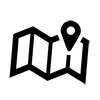
Geo-Referencing ArchiCAD Files
See full step-by-step guide for ArchiCAD 20 to 24 here. Refer to Section on ‘Storeys, Project Location and Reference Levels’.
Method: Setting up Project Location and True North
Go to ‘
Options’, choose ‘
Project References’ and ‘
Project Location’: Input the Easting, Northing and Elevation values for the model’s [X], [Y] and [Z] coordinates, and specify the angle for Project North.
Note:
- The Easting, Northing and Elevation values are to be entered by changing the sign in mm. If it is positive, change it to negative (or vice versa).
- For Altitude, you may enter in SHD form (eg, For SHD 104, enter 4 into Altitude).
Geo-Referencing OpenBuildings (formerly AECOsim) Files
See step-by-step tutorial here.
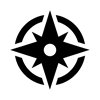 Method: Setting Geographic Coordinate System
Method: Setting Geographic Coordinate System
1Go to ‘Coordinate System’ and select SVY21 under Singapore’s library
2Link all reference files (.dgn) relevant to the project
3Specify the real-world site coordinates for all the reference files in the ‘References’ pop-up window, in the offset X, Y, Z boxes.
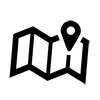
Other Resources
BCA Guidelines
BIM e-submission guide, including geo-referencing requirement. See here (pg 7).
General
Learn more about geodetic systems for geo-referencing. See here.
SVY21 Coordinate System
Find out more about the SVY21 coordinate system. See here.
One Map’s API for converting to SVY21 coordinates. See here.
The Singapore Institute of Surveyors and Valuers - Land Surveying Division has also come up with a video on geo-referencing, to explore how land surveyors and architects can work together to have more efficient workflow for future CORENET X submission.
For feedback or enquiry related to CORENET X, please complete the form here.